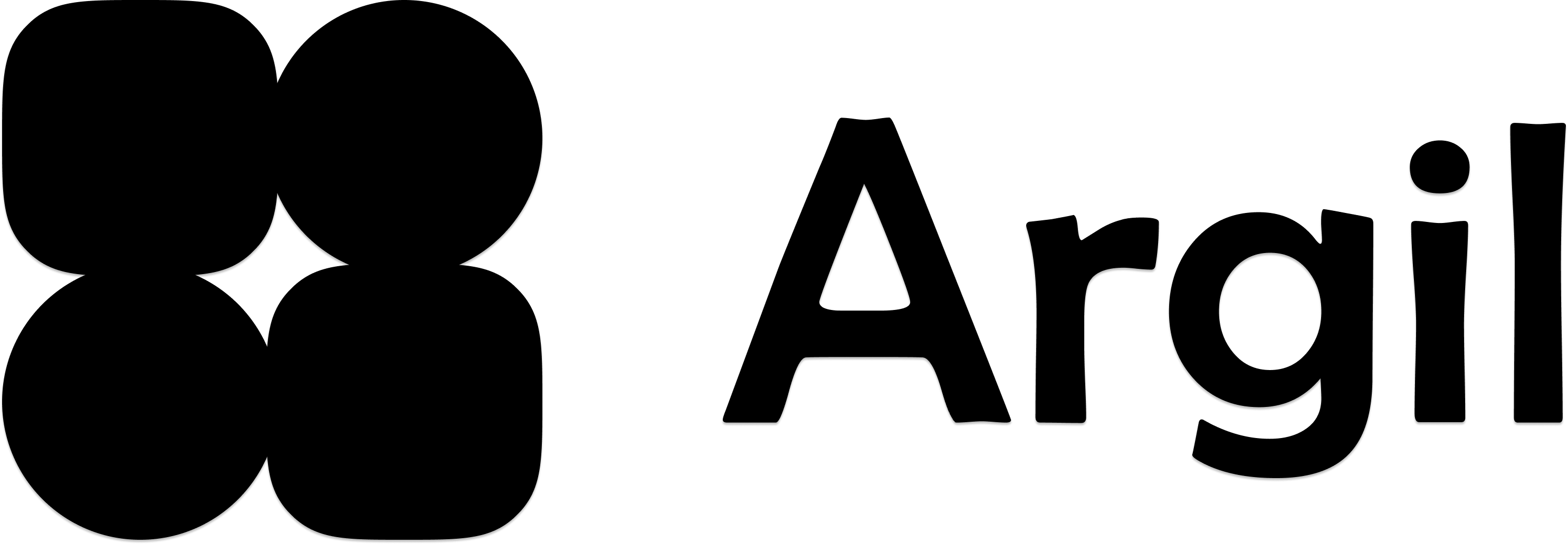Prerequisite You should be all setup with your API Credentials before starting this tutorial.Prerequisite You should have successfully trained at least one Avatar from the app.Get a look at your avatar and voice resources
In order to generate your first video through our API, you’ll need to know which avatar and voice you want to use.
Not finding your Avatar? It might not be ready yet. Check at your Avatars page for updates.
Check your available avatars
Check your available avatars
Get your avatars list by running a GET request on the
/avatars route.Check your available voices
Check your available voices
Get your voices list by running a GET request on the
/voices route.You are done with this step if you have the id of the avatar and and the id of the voice you want to use for the next steps.
Create a video
Create a video by running a POST request on the
/videos route.To create a Video resource, you’ll need:- A
namefor the video - A list of
Momentobjects, representing segments of your final video. For each moment, you will be able to choose theavatar, thevoiceand thetranscriptto be used.
You are done with this step if the request returned a status 201 and a Video object as body.
Note the
Note the
Video id for the next step.Render the video you have created
Render a video by running a POST request on the
/videos/{video_id}/render route.You are done with this step if the route returned a Video object, with its status set to
GENERATING_AUDIO or GENERATING_VIDEO.Check for updates until your avatar's video generation is finished
Get your video’s updates by running a GET request on the
/videos/[id] route.You are done with this step once the route returns a
Video object with status set to DONE.Retrieve your avatar's video
From the Video object you obtains in the previous step, retrieve the
videoUrl field.