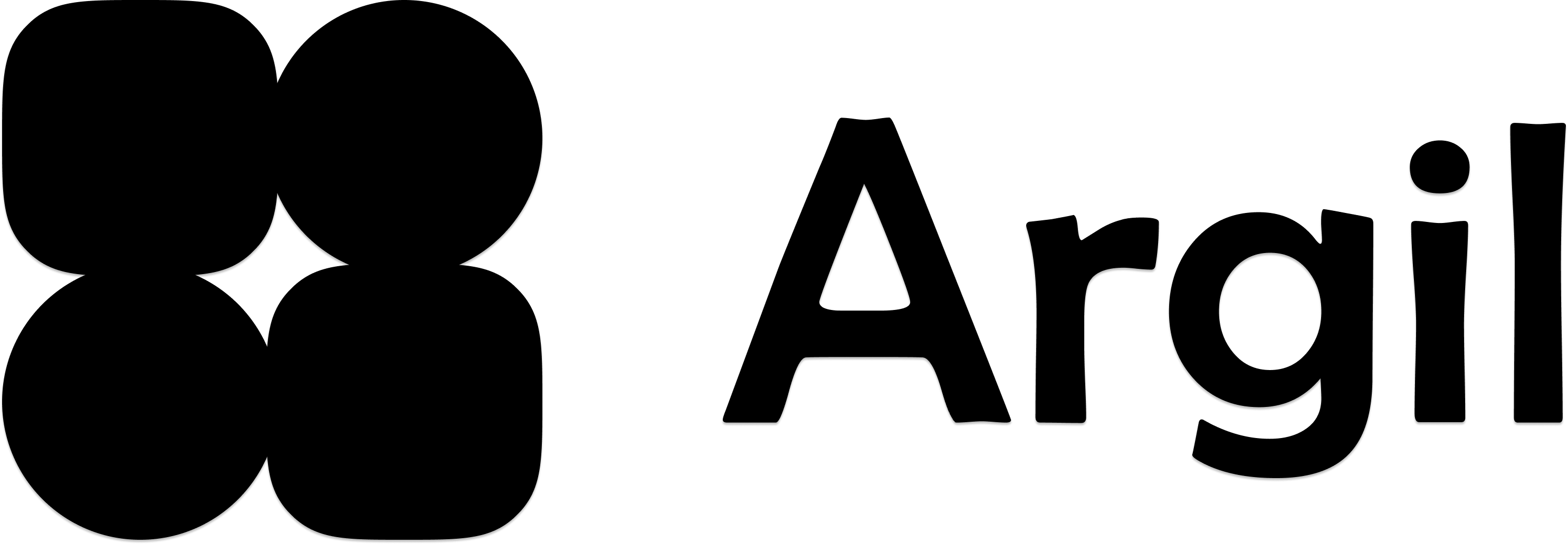1
Access avatar settings
Click on your avatar to open styles panel
2
Open individual settings
Click again to access individual avatar settings
3
Change voice
Under the name section, locate and modify “linked voice”
Learn More About Voices
Discover voice settings and pro voices