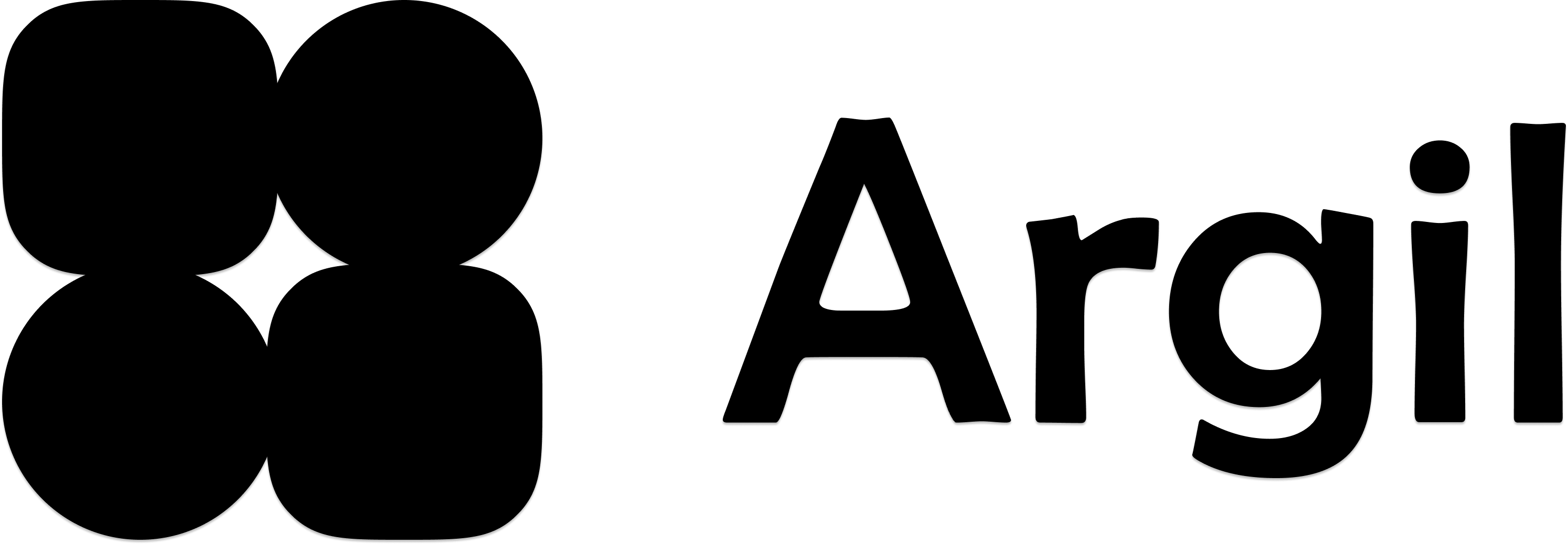Adding B-rolls or medias to a clip
To enrich your videos, you can add image or video B-rolls to your video - they can be placed automatically by our algorithm or you can place them yourself on a specific clip. You can also upload your own media.There are 4 types of B-rolls
AI image
This will generate an AI image in a style fitting the script, for that specific moment. It will take into account the whole video and the other B-rolls in order to place the most accurate one.
Stock video
This will find a small stock video of the right format and place it on your video
Google images
This will search google for the most relevant image to add to this moment
Upload image/video
In case you wish to add your own image or video. Supported formats are jpg, png mp4 mov
Adding a B-roll or media to a clip
1
Click on the right clip
Choose the clip you want to add the B-roll to and click on it. A small box will appear with a media icon. Click on it.
2
Choose the type of B-roll you want to add
At the top, pick the type of B-roll you wish to add.
3
Shuffle until satisfied
If the first image isn’t satisfactory, press the shuffle (left icon) until you like the results. Each B-roll can be shuffled 3 times.
4
Adjust settings
You can pick 2 settings: display and length
- Display: this will either display the image in front of your avatar or behind your avatar. Very convenient when you wish to have yourself speaking
- Length: if the moment is too long
5
Add media
When you’re happy with the preview, don’t forget to click “Add media” to add the b-roll to this clip! You can then preview the video.
B-roll options
Display (placing b-roll behind avatar)
Display (placing b-roll behind avatar)
Sometimes, you may want your avatar to be visible and speaking while showing the media - in order to do this, the display option is available.
- Display “front” will place the image in front of your avatar, thus hiding it
- Display “back” will place the image behind your avatar, showing it speaking while the image is playing
Length
Length
If the clip is too long, you may wish that the b-roll doesn’t display for its full length. For this, an option exists to cut the b-roll in half of its duration. Just click on “Length: 1/2”. We will add more options in the future.Note that for dynamic and engaging videos, we advise to avoid making specific clips too long - see our editing tips below
Editing tips
Check out our editing tips to make your video the most engaging possible