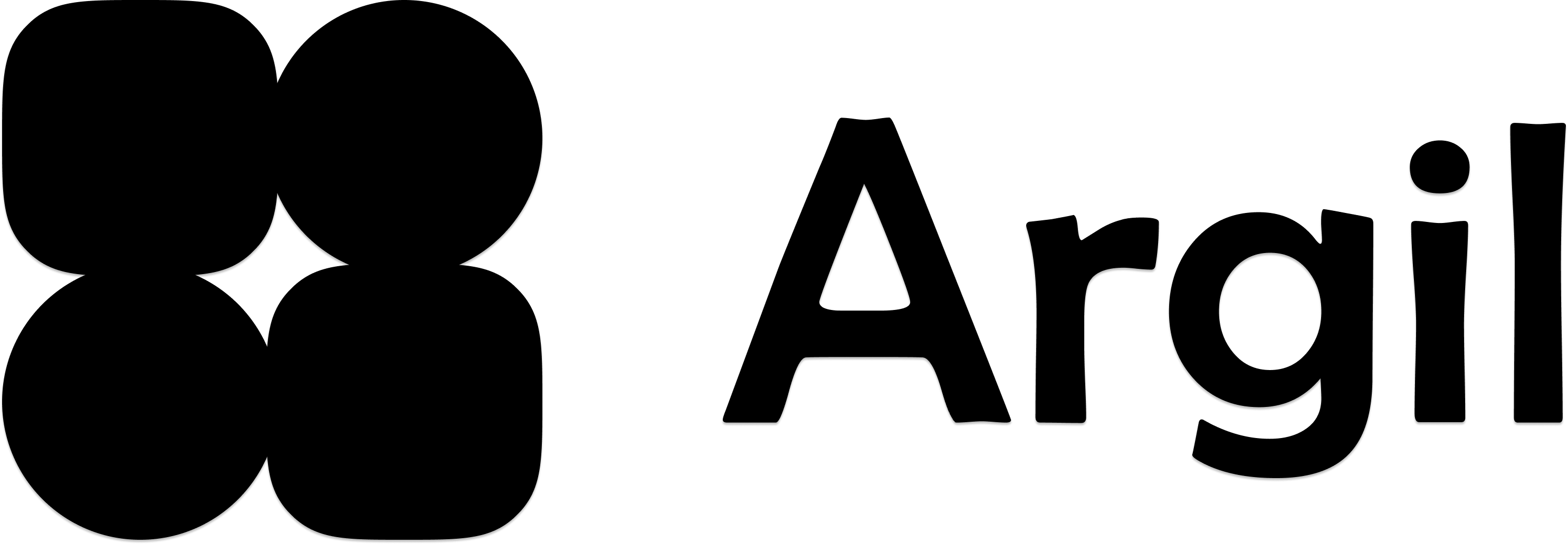Our model requires pre-recorded gestures - all body language must be shot in the training video following the process below.
Recording your training video
1
Think about the gestures you want to do
Select the gestures or expressions you want to add to your avatar. We recommand between 3 and 9 gestures.
2
Record each gesture (20 seconds each minimum)
Perform the gesture once clearly (e.g., waving hello)
- Return hands to neutral position
- Continue speaking naturally until the 20-second mark
3
Record your base video
Record a 2-minute base video of natural talking. The goal is to have a solid base that goes with everything you say. It is the “neutral you”.
4
Create the full training video
- Blend your base 2-minute video with the gestures videos (3 to 9) together in an editor like Capcut.
- Each gesture should appear at 20-second intervals after the 2-minute mark
- Result should look like a short version of this: Watch an example training video
5
Upload for training
Navigate to Avatars -> Create a new avatar -> Generic avatars and follow the training steps.
Labeling gestures
1
Open avatar settings
- Go to Avatars
- Select your avatar
- Click ”…” then “Edit” on the right camera
2
Add gesture labels
- Play the video until your first gesture (around 2-minute mark)
- Click “Add gesture”
- Name your gesture (e.g., “Waving”)
- Repeat for each gesture in the video
Using gestures in the studio
Your labeled gestures will appear in the “Body language” tab when creating videos. Select different gestures for each clip as needed.
Recommended gestures
Watch our complete training video for examples.Basic gestures
- Waving to camera
- Pointing to self
- Pointing directions (below/above)
- Counting (one/two/three fingers)
Expressions
- Assertive
- Disappointed
- Victorious
- Sad
Next Steps
Learn how to add styles and camera angles to your avatar.